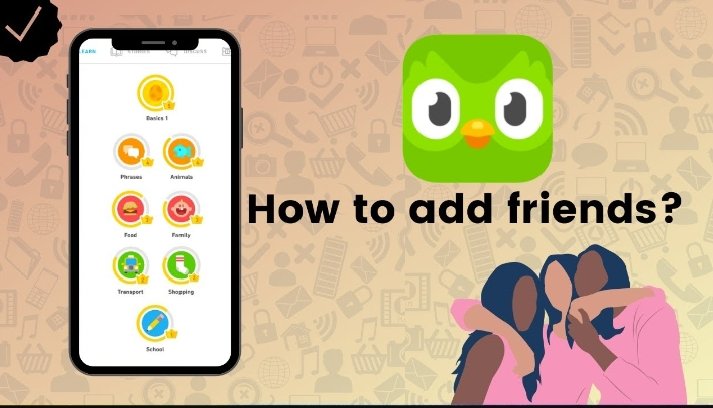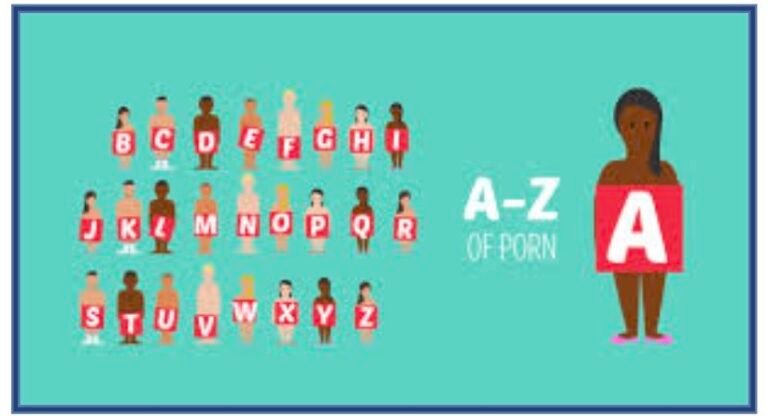In the fast-paced world of social media in 2025, Twitter—now officially rebranded as X—remains a powerhouse for sharing short, engaging videos. From viral memes and breaking news clips to educational tutorials and hilarious skits, videos on the platform capture our attention like never before.
However, one persistent frustration for users is the lack of a built-in download feature. While you can bookmark or share posts, saving videos directly to your device for offline viewing or archiving requires third-party tools. Enter ThisVideoBot, a clever Twitter bot that simplifies the process without needing apps, extensions, or complicated software. In this comprehensive guide, we’ll dive deep into how to use ThisVideoBot effectively, explore its features, compare it to alternatives, and provide tips to ensure a seamless experience. By the end, you’ll be downloading videos like a pro.
An overview of downloading Twitter videos in 2025.
Understanding the Need for Video Downloaders in 2025
Before we jump into the specifics of ThisVideoBot, let’s set the stage. Twitter’s evolution into X under Elon Musk’s leadership has brought changes like longer video uploads (up to 3 hours for premium users) and enhanced video quality. Yet, the platform still prioritizes streaming over downloading to protect content creators’ rights and maintain ad revenue. This means users often turn to external solutions for personal use, such as saving inspirational clips for motivation or archiving educational content.
In 2025, with data privacy concerns at an all-time high and AI-driven content exploding, downloading videos has become more relevant. Whether you’re a content creator repurposing clips (with permission, of course) or just someone who wants to watch offline during commutes, tools like ThisVideoBot fill a crucial gap. According to recent web searches, methods for downloading have adapted to platform updates, with bots remaining popular due to their simplicity and integration within Twitter itself.
However, it’s essential to note the legal side: Downloading videos for personal use is generally fine, but redistributing copyrighted material without permission can lead to issues. Always respect creators by crediting them if you share downloaded content.
What is ThisVideoBot?
ThisVideoBot, accessible via the Twitter handle @thisvideo_bot, is an automated bot designed specifically for downloading videos and GIFs from tweets. Launched several years ago, it has gained a loyal following—with over 83,000 followers as of 2025—for its straightforward approach. The bot’s bio sums it up perfectly: “Mention me in any tweet that contains a video or gif and check [link] in a few minutes with your user name. • subscribe for $1 ⤴️.” The linked site is typically searchbyimages.com, where downloads are hosted.
Unlike website-based downloaders that require copying URLs and pasting them elsewhere, ThisVideoBot operates entirely within Twitter. You simply reply to a video post by mentioning the bot, and it processes the request. For premium subscribers (at a nominal $1 fee), you get faster processing and ad-free downloads. This bot stands out in 2025 because it handles high-definition videos seamlessly, even as Twitter’s algorithms evolve.
Mentioning ThisVideoBot in a reply to request a download.
From user experiences shared on X, the bot is reliable for most public videos, though it may struggle with private accounts or restricted content. Its popularity stems from being free for basic use, quick, and requiring no additional logins—perfect for mobile users who spend most of their time on the app.
Step-by-Step Guide to Downloading Videos with ThisVideoBot
Downloading a Twitter video with ThisVideoBot is as easy as sending a reply. Here’s a detailed, step-by-step walkthrough to ensure you get it right the first time. We’ll cover both free and subscribed methods for completeness.
Step 1: Locate the Video You Want to Download
Open the Twitter (X) app or website and find the post containing the video. This could be in your timeline, a search result, or someone’s profile. Make sure the video is public; bots like ThisVideoBot can’t access protected tweets.
Step 2: Reply to the Post and Mention the Bot
Tap or click the reply button on the post. In your reply, type “@thisvideo_bot” (or sometimes variations like “@thisvideobot_” if the main one is busy). You don’t need to add extra text— the mention alone triggers the bot. For example: “@thisvideo_bot download this video.” Post the reply.
Pro Tip: If the bot doesn’t respond immediately, be patient. In 2025, with increased traffic on X, processing can take 1-5 minutes.
Step 3: Check for the Bot’s Response
The bot will often reply to your mention with a message like: “Like This Tweet. I may not always reply to you, so check that link whenever you make a new download request.” It includes a personalized link, such as “https://searchbyimages.com/download/video?user=@yourusername&img=[unique_id].jpg“.
Like the bot’s reply to confirm, then click the link. This takes you to a download page where you can save the video in MP4 format.
Step 4: Download the Video
On the download page, select your preferred quality (e.g., HD if available) and hit download. The file saves directly to your device—phones will prompt for gallery storage, while desktops go to your downloads folder.
Step 5: For Subscribed Users (Optional but Recommended)
If you subscribe for $1 via the bot’s profile link, you’ll unlock priority processing. This means faster links and no watermarks on downloads. In 2025, with X’s premium features expanding, this small fee supports the bot’s maintenance and ensures reliability.
The bot’s interface showing a download confirmation.
If you encounter issues, like the bot not responding, try alternative handles like @thisvideobot_ mentioned in some user posts. Common troubleshooting includes ensuring you’re following the bot and that your reply is public.
This process works on all devices—iOS, Android, Windows, and Mac—without needing extra software. For mobile users, it’s especially convenient since everything happens in-app.
Pros and Cons of Using ThisVideoBot
Like any tool, ThisVideoBot has its strengths and weaknesses. Here’s a balanced look:
| Aspect | Pros | Cons |
| Ease of Use | Extremely simple; no URL copying needed. | Relies on Twitter’s reply system, which can be slow. |
| Cost | Free for basics; $1 subscription for premium. | Subscription required for ad-free experience. |
| Quality | Supports HD downloads. | May not handle very long videos (over 2 minutes) perfectly. |
| Privacy | No need to share personal data. | Downloads hosted on third-party site. |
| Reliability | High, with quick processing in 2025. | Occasional downtime due to API changes on X. |
Overall, the pros outweigh the cons for casual users, making it a top choice.
Alternatives to ThisVideoBot in 2025
While ThisVideoBot is excellent, it’s good to have backups. Here are some popular alternatives based on recent trends:
- @StreamviDL: Similar bot; reply with “@StreamviDL Download this” for a direct link. It’s free and focuses on mobile-friendly downloads.
- @xviddl: Emphasizes speed and no ads. Great for users tired of “dumb bots.”
- Website Tools like TWDownloader.com: Copy the tweet URL, paste into the site, and download. Ideal for bulk downloads and doesn’t require a Twitter account.
- Browser Extensions: Tools like “Twitter Video Downloader” for Chrome add a download button directly to tweets. In 2025, these are updated for X’s new interface.
- Apps like VideoDuke: For Mac users, this app integrates seamlessly for high-quality saves.
Comparing these in a table:
| Tool | Type | Free? | HD Support | Device Compatibility |
| ThisVideoBot | Bot | Yes (basic) | Yes | All |
| StreamviDL | Bot | Yes | Yes | All |
| TWDownloader | Website | Yes | Yes | All |
| VideoDuke | App | No (trial) | Yes | Mac |
| Chrome Extension | Extension | Yes | Varies | Desktop |
Choose based on your needs—bots for in-app convenience, websites for privacy.
A typical Twitter video downloader website interface.
Tips and Tricks for Optimal Downloading
To maximize your experience with ThisVideoBot in 2025:
- Batch Downloading: For multiple videos, make separate replies to avoid overwhelming the bot.
- Quality Selection: Always check for HD options on the download page to get the best resolution.
- Offline Storage: Use cloud services like Google Drive to back up downloaded videos.
- Avoid Overuse: Bots can get rate-limited; space out requests if downloading many.
- Mobile Optimization: On Android/iOS, enable auto-downloads in settings for quicker saves.
- Troubleshooting Common Errors: If no link appears, refresh the page or try a different bot. X’s updates sometimes cause temporary glitches.
Additionally, consider ethical downloading: Only save content you have rights to, and support creators by engaging with their posts.
The Future of Video Downloading on Twitter/X
Looking ahead, 2025 has seen AI integrations on X, potentially leading to smarter download tools. Bots like ThisVideoBot might evolve with voice commands or automatic detection. However, with increasing regulations on data scraping, users should stay informed about platform policies. Web searches indicate that free tools will persist, but premium features may become more common.
conclusion
ThisVideoBot remains a go-to solution for easy Twitter video downloads in 2025. Its simplicity, combined with reliable performance, makes it ideal for everyday users. Whether you’re saving a funny clip or an informative reel, follow the steps above, and you’ll have your videos offline in minutes. Happy downloading!